Over the years, Microsoft Word has evolved into a powerful tool for document creation, but many users are unaware of the uncommon techniques that can significantly enhance your productivity. By integrating these methods into your workflow, you can streamline the document creation process and focus more on your content rather than the logistics of formatting and organization.
One such technique is the use of keyboard shortcuts. While many people rely on the mouse for navigation, mastering shortcuts can save you considerable time. For instance, pressing Ctrl + B to bold text or Ctrl + U to underline can help you quickly apply styles without interrupting your thought process. Additionally, you can customize your shortcuts for commands you frequently use, tailoring the experience to suit your workflow.
You should also explore the benefits of using Styles. Styles allow you to quickly format your document by applying a consistent look for headings, body text, and other elements. By setting up a structured hierarchy using Heading 1, Heading 2, and so on, you can easily manage the outline of your document and even create a Table of Contents automatically. This not only saves time but also improves overall readability.
Another less common technique is the use of Macros. Macros are vitally small programs that automate repetitive tasks in Word. For instance, if you frequently insert a specific text block or apply certain formatting, you can record a macro to perform these actions with just a keystroke. While setting up macros may take some time initially, the long-term time savings can be substantial.
You might also find that using the Researcher tool proves beneficial. This feature allows you to find reliable sources, quotes, and articles without leaving Word. You can cite sources directly in your document, making academic writing or reports much more manageable. Furthermore, Researcher helps you stay organized by bookmarking the sources you find, allowing you to return to them later as needed.
Utilizing Sections and Column layouts can also improve the flow of your documents. If you are working on a more complex report or proposal, dividing your document into sections allows for different headers and footers, which can be incredibly useful for larger compilations. Additionally, formatting your text into multiple columns can enhance the visual appeal and readability, especially for newsletters and brochures.
Lastly, consider leveraging the Collaboration tools available in Microsoft Word. You can easily communicate feedback and suggestions with colleagues or clients by utilizing the Comments and Track Changes features. This helps maintain a clear line of communication and ensures that changes are documented, making revisions less cumbersome.
By incorporating these uncommon techniques into your routine, you can create documents that are not only visually appealing but also easier to manage and produce. Start experimenting with these features today to see how they can elevate your Microsoft Word experience and optimize your document creation process.