You may be underestimating the power of Office 365’s collaborative tools that can significantly enhance your productivity and teamwork. With features like Teams, SharePoint, and OneDrive, you can synchronize your efforts with colleagues seamlessly, ensuring that everyone is on the same page. Many users fail to tap into the full range of functionalities available, which could lead to a missed opportunity for improving communication and efficiency. This post will guide you through maximizing these tools to revolutionize your collaborative processes.
Understanding Office 365’s Collaborative Tools
A comprehensive grasp of Office 365’s collaborative tools can significantly transform your workplace communication and productivity. By fostering an environment of teamwork, these tools allow you and your colleagues to seamlessly create, share, and collaborate on projects, no matter where you are. Harnessing these capabilities equips your organization for greater success.
Overview of Key Features
Behind the myriad options available in Office 365, you’ll discover various key features designed to enhance your collaboration efforts:
- Real-Time Collaboration with Word, Excel, and PowerPoint
- Microsoft Teams for communication and video meetings
- SharePoint for document management and sharing
- OneDrive for secure cloud storage
- Planner for task and project management
Assume that leveraging these features effectively will lead your team toward success and innovation.
Integration with Other Microsoft Services
Against the backdrop of Microsoft’s vast ecosystem, Office 365 is tightly integrated with other services such as Azure, OneNote, and Outlook, amplifying its collaboration strengths. You can seamlessly share files via OneDrive, schedule meetings in Teams directly from Outlook, or even track progress in Planner across connected apps. This cohesiveness empowers your team to work more efficiently, ensuring you can focus on what truly matters – driving results.
Understanding the integration capabilities offered by Office 365 can significantly benefit you. Having access to tools like OneNote for note-taking or Azure for enhanced security ensures you can tackle challenges efficiently. The synergy between these services streamlines your workflow and enhances your team’s collaboration potential, leading to more successful outcomes.
Enhancing Team Communication
Some of the most powerful aspects of Office 365 lie in its ability to facilitate seamless communication within teams. By leveraging its collaborative tools, you can minimize misunderstandings, foster a more engaged workforce, and ultimately increase productivity. Effective communication tools such as Teams and Outlook help bridge any gaps, ensuring everyone is on the same page and can contribute to the organization’s collective goals.
Utilizing Microsoft Teams
After implementing Microsoft Teams, you create a centralized hub for communication and collaboration. Utilize features like channels, direct messaging, and video calls to foster a more interactive workspace. By encouraging team members to share ideas and updates through Teams, you can cultivate a more vibrant and cohesive team environment that responds swiftly to challenges.
Effective Use of Outlook for Collaboration
Communication is paramount for successful collaboration, and Outlook offers a robust platform for this purpose. You can streamline workflows by organizing team emails, scheduling meetings, and setting reminders for critical tasks. Additionally, sharing calendars ensures that everyone remains informed about availability and deadlines, minimizing scheduling conflicts and promoting collective accountability.
To optimize your experience with Outlook, ensure you take advantage of its integrated tasks, categories, and flags. These features help you prioritize important emails and maintain focus on your objectives. A well-organized inbox lets you access relevant information quickly, and sharing calendars keeps your team aligned. This combination improves communication and enhances your team’s overall productivity while fostering a sense of shared responsibility toward meeting your project goals.
Leveraging Document Collaboration
Even in today’s fast-paced work environment, you can significantly enhance your productivity by utilizing Office 365’s document collaboration features. These tools allow you and your team to work together seamlessly, streamlining communication and ensuring that everyone is on the same page. By harnessing the power of these features, you can create and edit documents efficiently, thereby improving your collaborative efforts and overall team engagement.
Real-time Editing with Word and Excel
An imperative feature of Office 365 is the ability to perform real-time editing in Word and Excel. This functionality allows you and your team to make changes simultaneously, which results in increased efficiency and reduced risk of version conflicts. Whether you’re drafting a report or analyzing data, collaborating in the moment means decisions can be made faster, boosting your team’s productivity dramatically.
SharePoint for Document Management
The strength of SharePoint lies in its capacity for effective document management. This platform provides you with a centralized space to store, organize, and share your documents so your team can access important files whenever needed. You can also manage permissions and track document versions, ensuring that your team always works with the most up-to-date information.
In fact, SharePoint is an invaluable tool for maintaining order and accessibility in your document management practices. Using SharePoint, you can store files securely while allowing selective access for team members, promoting collaborative work without compromising security. Tracking changes and referencing previous versions helps maintain accountability within your team, reducing the chances of miscommunication. Additionally, the platform’s integration with other Office 365 services ensures smooth collaboration, further increasing project efficiency.
Promoting Task Management and Organization
Your productivity can significantly improve by utilizing Office 365’s collaborative tools for effective task management and organization. With features designed to promote teamwork and streamline project workflows, you can ensure that everyone remains aligned and focused on their objectives, ultimately boosting your team’s efficiency.
Using Planner for Project Coordination
Before starting a project, set up Microsoft Planner to organize tasks and assign responsibilities. This visual tool allows you to create boards for each project, making it easy to track progress and deadlines. The intuitive interface helps teams collaborate seamlessly, ensuring that everyone stays updated in real-time.
Integrating To Do for Personal Task Tracking
Among the benefits of Office 365 tools, Microsoft To-Do is an excellent option for personal task management. By maintaining your to-do lists and tracking priorities, you can stay on top of your commitments and enhance your productivity.
With Microsoft To-Do, Task management becomes simplified, allowing you to create customizable lists that cater to your unique needs. You can set due dates and reminders for each task, ensuring that you don’t overlook important deadlines. The integration with other Office 365 applications means your tasks can be synced across all platforms, providing you with a comprehensive overview of your responsibilities. By using this tool, you’ll find that achieving your goals is within your reach, paving the path for much greater efficiency in both your personal and professional life.
Exploring Advanced Collaboration Techniques
Now, it’s time to examine advanced collaboration techniques that can elevate your team’s productivity. These methods enable seamless teamwork and efficient project management:
- Leveraging Microsoft Teams for Real-time Communication
- Employing SharePoint for Document Management
- Integrating Planner for Task Management
| Technique | Description |
| Microsoft Teams | Facilitates instant messaging and video conferencing. |
| SharePoint | A central hub for collaboration and document sharing. |
| Planner | Organizes projects and tasks visually for better tracking. |
Automating Workflows with Power Automate
At its core, Power Automate allows you to streamline repeated tasks effortlessly. By creating automated workflows between applications, you can enhance your efficiency and focus more on critical aspects of your projects. For instance, automating notifications or data collection can save valuable time and reduce manual errors.
Utilizing OneNote for Collective Ideas
Utilizing OneNote allows you to create a shared space where all team members contribute ideas and insights. It is a powerful tool for brainstorming sessions, allowing you to organize thoughts in an easy-to-navigate layout. You can also add tags and links, making information retrieval intuitive.
And using OneNote fosters a collaborative environment that encourages creativity. The flexibility of having a centralized platform for everyone to share thoughts and resources eliminates clutter and promotes synergy. Furthermore, it lets you capture spontaneous ideas without missing a beat, ensuring all contributions are valued and noted. The challenge lies in ensuring everyone is engaged, so consider setting clear expectations for participation.
Best Practices for Maximizing Collaboration
After understanding the features of Office 365, you can optimize your collaborative efforts by implementing best practices. Encourage an open culture where team members feel comfortable sharing ideas and feedback. Schedule regular meetings to check in on projects and utilize shared tools like Microsoft Teams and OneDrive for seamless file access and communication. Finally, ensure everyone on your team is aware of and using the collaborative features offered by Office 365 to fully grasp its potential.
Training and Adoption Strategies
After introducing Office 365’s tools, focus on training to enhance adoption among your team. Provide hands-on workshops and tailored tutorials to guide users through key features. Create a library of resources for ongoing support and encourage peer learning to build confidence in using the platform. Establish champions within your team who can advocate for these tools and assist others in navigating their functionalities.
Measuring Success and Engagement
For effective collaboration, measuring your team’s success and engagement levels with Office 365 is important. Set clear metrics such as participation rates in shared projects and the frequency of tool usage to gauge collaborative effectiveness. Use built-in analytics tools to track these metrics, enabling you to identify areas needing improvement or enhancement.
The key to fostering a collaborative environment is continuously monitoring your team’s engagement and success metrics. By evaluating project timelines, gathering constant feedback, and assessing tool usage, you can pinpoint areas for growth and encourage the adoption of best practices. Regular reviews of these metrics highlight your team’s progress and create opportunities for ongoing improvements, ensuring that everyone is aligned with your organization’s collaboration goals.
Summing up
Hence, by fully leveraging the collaborative tools offered by Office 365, you can enhance your team’s productivity and streamline communication effectively. Whether it’s using Teams for virtual meetings, SharePoint for document management, or OneDrive for file sharing, each tool is designed to foster collaboration and improve workflows. Assess your current usage and identify areas where you can integrate more features to maximize efficiency, ensuring that your organization is getting the most out of the Office 365 ecosystem.